So then Server 2016 is on its way and we’re currently getting the option to download Server Technical Preview 2.
So after an install the first thing you’ll notice is that there is no GUI, no it’s not broke, this is the route that Microsoft are pursuing with their Server line. It’s not a problem though, a simple few clicks and before you know it you’ll have a Desktop OS at the ready.
First things first is to start the ‘Add roles and features wizard’ by clicking the number 2.
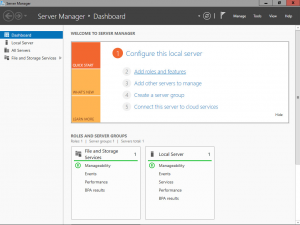
Then click next four times until we get to the ‘Select Features window’. From here expand ‘User Interfaces and Infrastructures’ and tick ‘Server Graphical Shell’ (provides the full Windows graphical user interface for server, including File Explorer and Internet Explorer. Uninstalling the shell reduces the servicing footprint of the installation, while leaving the ability to run local GUI management tools, as part of the minimal server interface.)
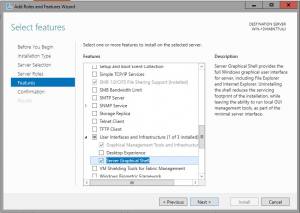
Click next, and then check the option (and click Yes) to restart the server if required:
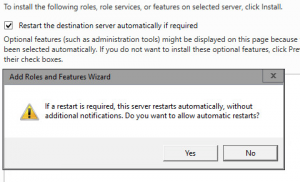
Finally click Install and wait for the install to complete.
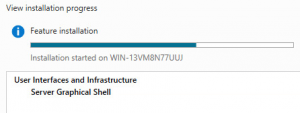
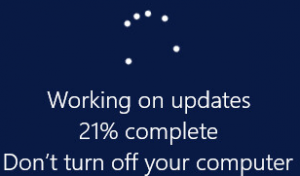
And then after the reboot you’re greeted with the standard GUI you’d expect from NT 10 architecture.
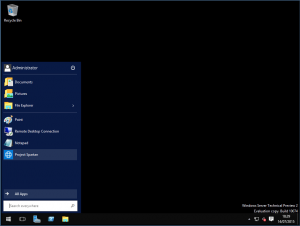
Leave a Reply
You must be logged in to post a comment.